One of the main reasons you have Jailbroken your iOS device is most likely to install apps from the Cydia app store. In this guide we will showcase how to browse for and install applications from Cydia.
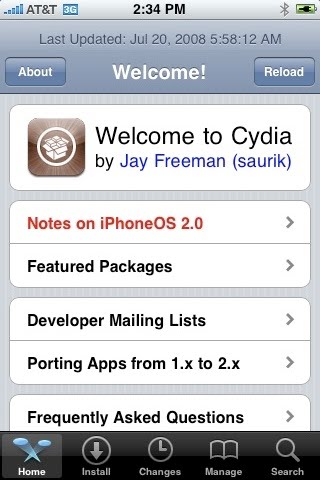
Prerequisite:
As a prerequisite to perform the steps in this guide you will need to have a Jailbroken iOS device with the Cydia app installed.
Let’s get started!
Updates
First of all, open the Cydia app from the home screen of your device by clicking the Cydia Icon.
Once you open Cydia you may be asked to upgrade it if it is running an older version. If this is the first time you have run the app then it will have a popup asking you if you want to install Essential Upgrades.
If you wish to install these Updates click “Upgrade Essential” then hit the “Confirm” key in the top right corner, wait for it to install then close the window.
Otherwise click “Ignore (Temporary)”
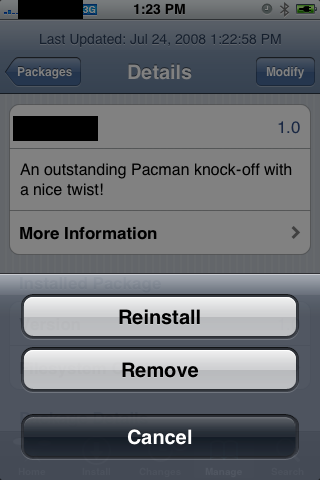
Browsing for Apps
To search for apps click the install button on the bottom row. You will then see a list of categories. You have the choice of going to a specific category or the choice of viewing all available packages to install. Along with browsing through the list there is a search key on the bottom right of your screen.
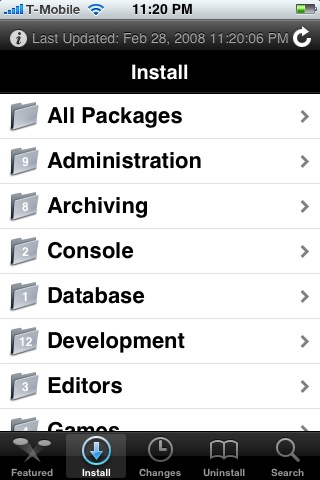
Installation of an App
Once you have selected the category of your choice, select the app you want. Look at the details of the app, then if you choose to install it, click the “install” button on the top right. On the next page it will ask you to Confirm by clicking the “confirm” key in the top right corner. Your device will then proceed to install the application. Wait for it to say “Complete” then you can close the window. If you hit the home key you will see the new application on your home screen.
Uninstall an App
The process of removing an app is quite simple. To get started open the Cydia app if it is not already open. Click the “Manage” Button on the bottom row. From there find the app that you wish to remove. Select it then click “Modify” in the top right of the screen, hit the Remove button from the menu that pops up. To confirm the uninstall tap the “Confirm” button located in the top right corner.
Subscribe Updates, Its FREE!





















0 comments:
Post a Comment